File Types - What do they mean?
- TMS Graphics
- Mar 6, 2022
- 3 min read
Updated: Mar 8, 2022

png, psd, ai, eps, id, jpeg...
Which file do I use?
Why do I need all these files?
How do I open and use the files?
Mind boggling right?!
When it comes to the various file formats and the 'jibber jabber' that designers go on about during the handover process, it's easy to understand why it can be SO confusing!
Let's fix that!
In the world of design, there are several different file formats that your design can be exported, supplied or packaged as. Often designers will supply a range of file types to enable you to use your design for several different purposes. Each file type has it's strengths and weaknesses, some are best suited for print, others for digital use and so on...
To make your life easy, we have compiled a list of the most common file types with a quick easy-to-understand explanation of what they mean AND what they are for.
Please note - This is NOT an exhaustive list of file types, just a list of the MOST common.
PDF - (Portable Document Format) - The pdf file type is one of the most common & frequently used files. PDF's are usually used for documents such as; style guides, letterheads, brochures, flyers and alike. A pdf is usually supplied or used for printing purposes. Printer's LOVE pdf's! If you have asked a designer to design a document that you intend to print, make sure to get a pdf file type AND a print ready version.
PNG - (Portable Graphics Format) - The png is an image based file that is best used for digital purposes. Designers (should) supply this at 300dpi (dots per inch) and often with a transparent background for versatility. This file is perfect for things like; social media profile images, Canva or website images.
JPEG - (Joint Photographics Expert Group) - The JPEG is also an image based file and is often how photographs are supplied. JPEG's can be used in documents, email signatures and some digital applications.
EPS - (Encapsulated PostScript) - The EPS file is usually requested by a designer or printer, if they need an original design file in order to create or modify a design for you. This file cannot be opened if you don't have the Adobe Suite software or an equivalent design package installed on your device. In most cases, this file is simply supplied to offer you flexibility with designers & printers down the track.
AI - (Adobe Illustrator) - The AI file is in most cases the original design file (the one that your designer uses to create your design). This isn't always handed over by designers, however, if it is handed over it provides greater flexibility for you to employ other designers down the track. Again, this cannot be opened without Adobe Illustrator installed on your device.
PSD - (Photoshop Document) - A PSD file is the original photoshop file. This is often used when incorporating images, or editing images. Your designer may supply this original file to offer you flexibility with designers & printers down the track. Again, this cannot be opened without Adobe Photoshop installed on your device.
ID - (InDesign File) - An ID file is an Adobe InDesign File. This program is usually used for publication design such as; booklets, books, pamphlets and alike. If you are supplied with the ID file, you have been given the original design file, which allows you to use other designers OR, printers to modify or produce your design. Again, this cannot be opened without Adobe InDesign installed on your device.
And there we have it... all that you NEED to know about the most common file types.
We hope this helps in unscrambling some of the confusing lingo.
Remember - ALWAYS ask a designer what file types are included in your design package, so that you can ensure you are receiving the files that you need for the purposes you require.
If you have any questions, feel free to get in touch!
OR, keep all this GOLDEN info, somewhere safe by downloading our FREE Guide!
We hope this helps and wish you all the best on your design journey!
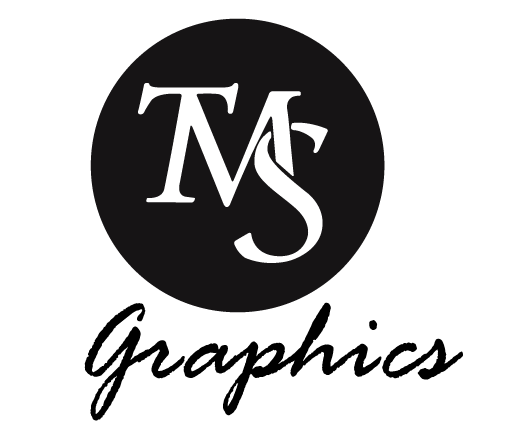
Comments